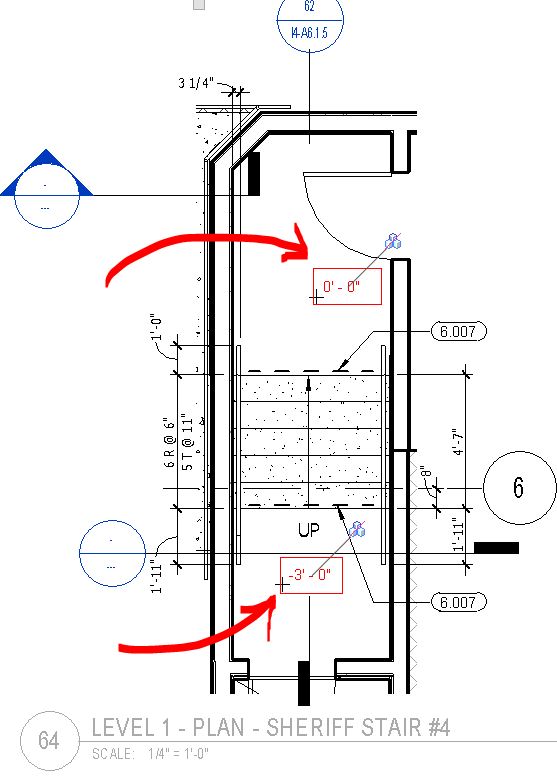|
Spot elevations work great to document the level of stairs landings, and other things like that. However, there is a little glitch in Revit that makes these tags not work in some cases. Specifically, spot elevation tags are not able to find a face to tag if the view is set to wire frame (and this is common knowledge), AND they do not work in plan views generated as DETAIL (and about this I could not find much on the web). In other words, a callout plan view will allow spot elevation to be placed, while a similar view created as a plan detail will NOT. I believe this is a Revit bug, since there is no reason why spot elevation tags should behave differently in different types of view. Here is an enlarged plan. Regrettably it was created as a DETAIL view: therefore the spot elevations are just detail lines with text: 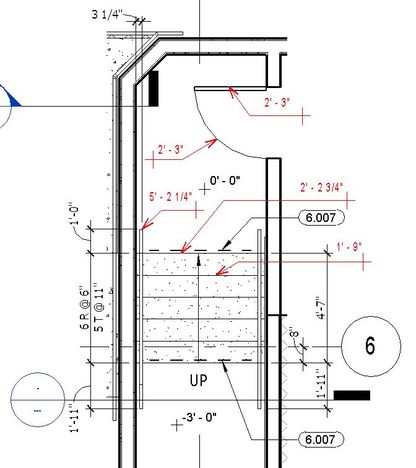 Interestingly enough, for some elements spot elevations DO WORK in detail views (see the red tags on the left). The tool finds doors' lines, railings, or stairs lines. I could not tag walls tough.
0 Comments
We just wasted an hour or so trying to troubleshoot why some DWG details would not show once placed into a detail view. Revit would warn you, saying that none of the elements are visible in the current view, and to check the VV and settings for the view, and there would be no way to display the imported DWG. The link manager would still show the DWG listed as imported, but it would not be visible anywhere. Also, a clue that the import would not work: when you are in the import dialog box, only the "Link" check box is active, in the far left of the window, but not the "Current View Only" checkbox. This in Revit 2009. The problem is about how you get in the view where you need the DWG to be imported. If you are in a sheet and you activate the view, the DWG import will fail. If you OPEN the view (so that the view is the only thing you see in the window) then the import will succeed. My guess is that Revit tries to import the DWG into the sheet, even though you have activated the view. This is why it will prompt that no elements are in paper space and ask you if you want to import elements from model space. Further testing in Revit 2011 displayed a similar behavior, with the only difference that you can actually see the imported DWG, in your sheet view, somewhere out in "space". Here is the video tutorial at Screencast.com (Flash), and here is on YouTube: |
About the AuthorGiovanni Succi is a project designer living and working in San Francisco. He is a LEED AP, and for the last twenty years he has been researching the field of computer graphics, 3D modeling, rendering, and architectural design. More Revit BlogsRevit blog (By David Light) Useful LinksAutodesk Labs Posts Keywords
All
Archives
December 2020
|